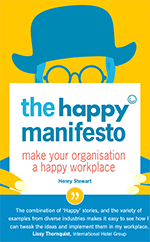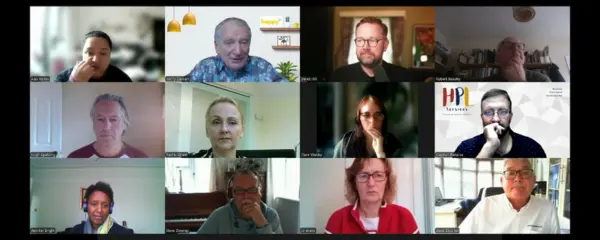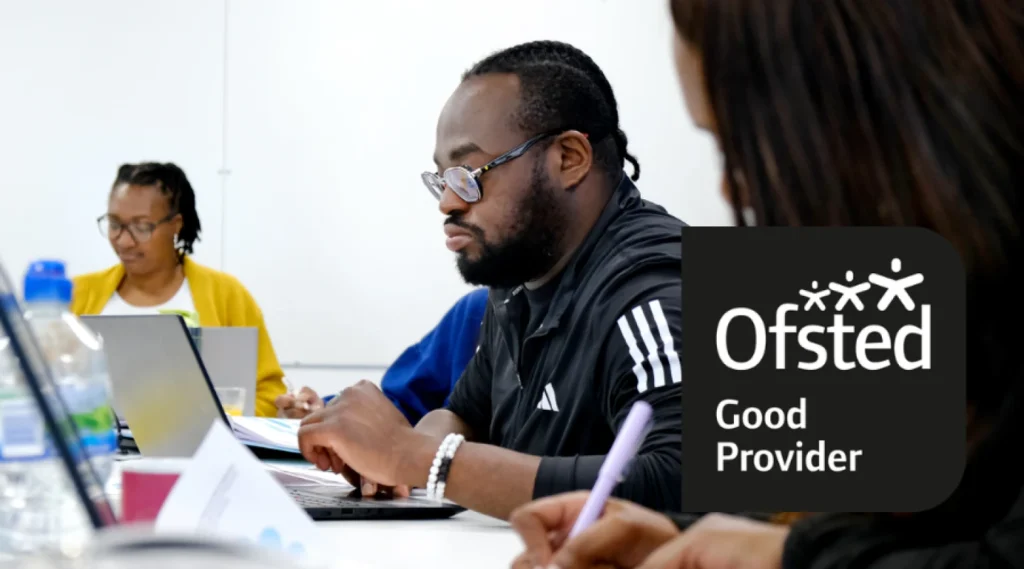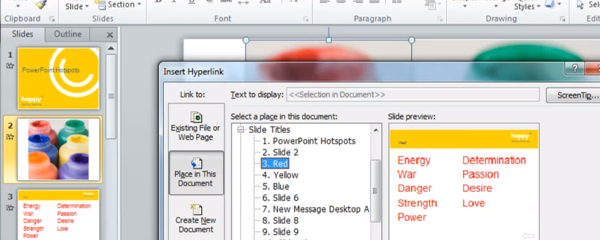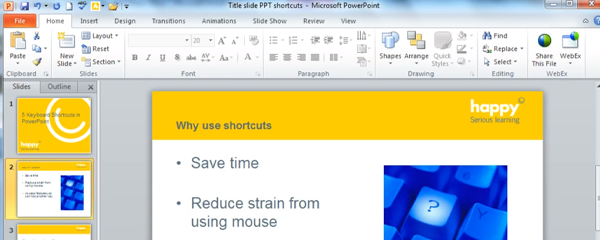How do you get someone’s attention? Today, we are being drowned with a lot more email messages competing for our attention in our inbox. Focus on what matters most using this cool tool – @Mentions. It quickly alerts you and other team members to action tasks through email.
How do you use @Mentions?
- Create a new email
- Type the @ symbol anywhere in the body of your email (email list appears- Wow!)
- Type the person’s name
- Select the who you want to address from the email list that pops up
- Click send
The @symbol appears on the message list for emails in which you’ve been mentioned, like this:
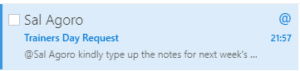
@Mentions in Outlook
The person’s name you address becomes highlighted in the message in blue. This helps them know they are being asked to action tasks through email, like this:
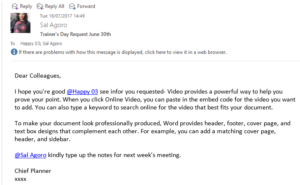
Example email with an @mention
Benefits of using @Mentions
- Helps focus on what needs your attention.
- Before an email is opened you can see at a glance which email requires your action.
- Outlook has added a filter to enable you sort by only messages you’ve been mentioned in.
- Your highlighted name in blue allows you quickly see where exactly your attention is needed in the body of the email.
- If the person isn’t part of the email conversation already, they will automatically be added so they receive a copy of your email.
- The preview text is updated. You’ll no longer see a preview of the first few words of the email. Instead, Outlook shows a preview of the text immediately following your mention.
Related blogs
- How to Turn Off New Email Alerts in Outlook so You Can Focus — In this short video, Nicky explains how you can turn off that distracting email alert in Outlook so you can focus better and be more effective.
- 4 Tools to Boost Productivity in Microsoft Outlook — In this blog, Billy identifies a few features that could help save time and boost productivity, such as Conditional Formatting.
- 321zero: How I Solved my Email Overload — Here is how you can drastically reduce the time you spend on responding and dealing with your inbox.
- How to Speed Up Searching Your Emails in Outlook — A quick 2 minute video explaining some useful tools to speed up your Outlook searches.