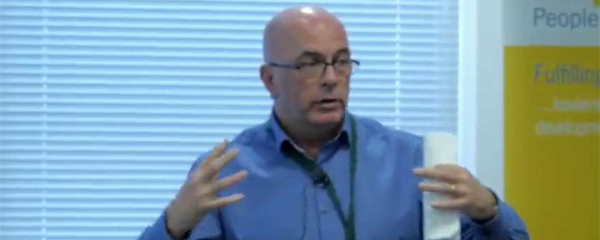Tip 1: Viewing Order of Raised Hands
During your Teams meeting do you sometimes struggle to know whose hand was raised first? Use the participants pane to see the numbers next to each person with their hand up. You can easily view the order of raised hands without guessing or needing to ask who’s next. Once participants have been acknowledged, they can use the ‘Lower your hand’ option or the meeting presenter can also lower a participant’s hand.
This Teams feature is so exciting and includes lots of benefits that allow participants signal that they want to talk without disrupting the meeting. This feature provides a simple, quick way to take a poll of meeting participants. It makes meetings more inclusive by encouraging participation from participants and allows anyone present to get a say.
Tip 2: Live Transcriptions in Team Meetings
Live transcription is a written record of spoken text that occurs during a meeting. It identifies each speaker and captures automatically in near real-time. It is available during and after the meeting.
Using the three dots menu, you can turn on live captions during a meeting. The live transcription feature is not the same as live captions because you can’t record captions. However, this feature will show captions with a name next to it and if anyone joins the meeting late, they can use live transcriptions to catch up on all they missed.
Transcription automatically stops when all participants leave the meeting. Meeting organisers and presenters can also stop and restart transcriptions during a meeting.
Tip 3: Focus Mode
When participating in a Teams Meeting and someone is presenting and sharing content, from the three dots … you can choose ‘Focus on content’ so any other information in the Window is not a distraction. It hides all video feeds and only shows shared content.
Also, note that besides the ‘Focus on content’ option you can also choose the ‘Full screen’ option to avoid even more desktop distractions. This Teams feature allows participants to pay close attention to content.
Related courses
We offer a wide range of online courses in Microsoft Teams that you may be interested in.
If you want to create interesting and engaging meetings join us on our interactive and engaging Meetings and Interactive Features course to learn more mind-blowing tips.
9 Tips to Leading Interactive Meetings in Teams is a two-hour workshop with lots of advice on creating engaging online sessions. Instead of the old, dull physical meetings dominated by one or two people, discover how you can involve everybody and become more focused with Teams. Our next public date runs on 6th October.
MS Teams – New User is a half-day course that equips new users with all the skills necessary to use Teams to communicate effectively with individuals and groups.
Related blogs
- Making Your Microsoft Teams Meetings Interactive with Breakout Rooms — Breakout rooms in Teams enable you to create virtual rooms of smaller groups, such as putting people into pairs or groups of four, so it allows everybody to have a say.
- How to Turn on Online Meetings by Default in the Outlook Web App — With a click of a button, Outlook will create a calendar invite with a link for people to join using Teams, saving lots of time!
- Sharing and Collaborating on Documents with OneDrive — If you use MS Teams, you are probably using OneDrive, too. In this short video, Rachael explains how you can synchronise your OneDrive with your PC, so you can manage these folders in Explorer, just like you are used to.